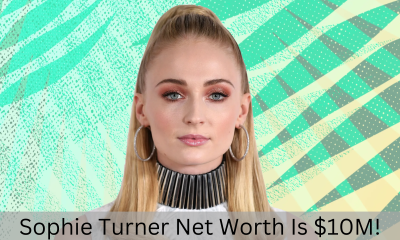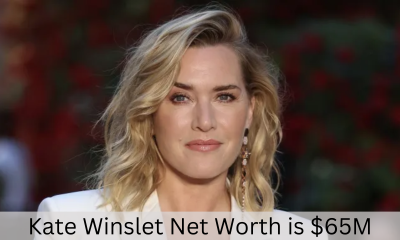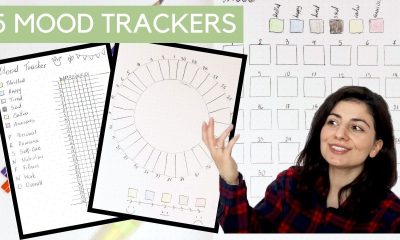Tech
How To Import And Export WordPress Users The Easy Way

Whenever you are changing your word press users or create new users for your word press; The relevant data of the new users are kept in the WordPress data storage system. These data are all available for authorized users. If you are an authorized user of the Word press, you can simply edit the data from the dashboard. Let’s see how to import and export WordPress users the easy way.
As the website is growing, multiple pages are going to be added. And the functions of the dashboard are going to increase. Then to handle all the performances, you are going to need authorization. For handling all the data of the word press you will get plenty of options, and among these options, export and import are the easy ways to manage the data.
But why do you need the export and import functions?
Advantages Of Export And Import Functions For WordPress
For the consumer engagements and for analyzing the consumer’s behaviors, the WordPress data are pretty important. Especially when you want to increase the consumer’s attention and build stronger bonds with your viewers, the export and import functions are essential. Not only are the communications for knowing the consumer’s behaviors, but these export functions are also unexceptionally robust.
Here are a few actions where export-import is going to give you the maximum benefits.
- When you have merged two or more websites, the data is going to be shared between them.
- For collecting the offline database of the consumers, the export and import functions are going to minimize your efforts.
- After you are setting up a new website, you want to send the invitations to the other website’s users; hence you have to use the data of the other website users and the subscribers. Unless you are doing the export and import, it is going to take a very long time to gather all the user’s information. These works are turning out to be easy with the use of the export-import functions.
- Not only for the merging, every time when you are doing some extra work on your site, but it is also better to take all the backups on your PC. The website breaking downs or sudden unconditional interruptions are all time possible. Even sometimes, your website can be corrupted. So what can you do? The best way is to take precautions and find the right plugin for your WordPress website, and before making the change take all the backups and the viewer’s communications and the mail ids.
These are the main areas where exporting and importing are going to give you the maximum benefits.
Related Post: “Fix: Google “ChromeContinue Where You Left Off” Doesn’t Work”
How To Export And Import WordPress Users?
With good efficient use of the database plugin, you can do the export and import of the data in the word press. After you are exporting the WordPress users to the file, you can store the files anywhere.
Whenever you are planning to compile two or many websites, the export-import of WordPress is quite an effective way. Many times the website handlers are handling multiple websites with the same niches. Or various subjects. The new website is often facing trouble due to fewer numbers of audiences. Through the export and import functions of WordPress, you can send mail invitations for your new WordPress sites.
Here are some names of the popular WordPress plugins to export and import the data. The free export-import plugins are the best choices for starters, especially when using only two WordPress sites. But for multiple site builders, go for the premium and paid plugins.
- Widget Importer & Exporter
- Import and Export Users With Meta
- WP All Import
- Export All URLs
- Customizer Export / Import
You can use these types of popular WordPress plugins to export and import the data of WordPress.Free plugins are also available, but premium versions are more effective for export and import. After getting the plugins, you have to perform some easy steps to do the export and import. As we all say, the free plugins are good, but if you want to experience a robust performance and want faster export-import functions, the premium version is always the best choice.
Step By Step Guide To Export The WordPress Users
After installing the plugin with three to four simple steps, you can export the users to WordPress.The paid premium plugins are essential to perform the task. The plugins are importing the data from your WordPress sites, and then you can save these data into your hard drives and save your viewer’s data for future uses. So before starting the importing and exporting, you have to find a robust multi-functional plugin for your use.
Here is the step-by-step guide to export the users. Start with opening your WordPress dashboard.
Step1: Navigate your cursor to the user option.
Step2:From here, you will get the user /customer export option.
Step3:Open the user import-export option from here.
Step4:Then adjust all the empty field options after filling up the fields. Finally, you can start exporting and choose the storage file format.
Step5:To finish the stats start to click on the export users.
Step6:After exporting, you can store the data file in your computer system.
With these six simple steps, you can complete the whole export process. After exporting, the premium plugins services are working better.
Related Post: “Which Social Media App Has a Ghost As Its Mascot?”
Step By Step Guide To Import The WordPress Users
To import the WordPress users, you first have to install the plugin to your website. Then you have to follow a few steps to import the WordPress users. After importing the WordPress users, you can simply upload the user’s data for better consumer engagement.
Here are a few easy steps by which you can import users into WordPress.
Step1: Start with installing the plugin to your WordPress website.
Step2:Open the customer export-import options from the user’s tab
Step3:Then open the user/customer important tab. Click on that option.
Step4:Click on the choose file format option. From there, choose the .csv file from your computer storage.
Step5:To finish the task, you have to click on the upload option. And after completing the uploading of the file, you can access the user’s data from your WordPress.
For performing both the export and import, you need first to install a good WordPress plugin. After you finish the installations, you can start with the export and import of the WordPress users.
Wrapping It Up:
After you are doing the export-import, you can send the invitations and subscriber’s offers to your users. The website builder often sets up a new website to increase the new website’s views rate and traffic. However, the existing viewers of your older websites are pretty compelling. So if you are currently using any export-import plugin for your website, do not forget to share your experiences in the comment sections.